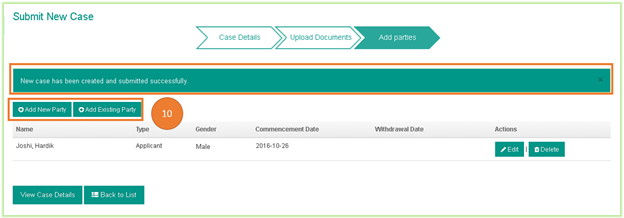Step 1:
Login to Folio E-Filing Portal
Step 2:
Check the court name on the top of the screen and change the court if required
Step 3:
Click on the “New Case” button from the left navigation menu
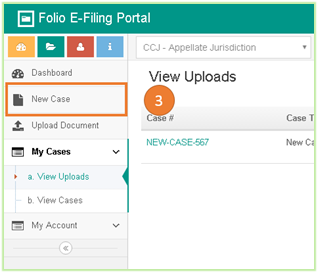
Step 4:
Fill the required fields for Case Detail
Step 5:
Click on “Next” button to upload the documents
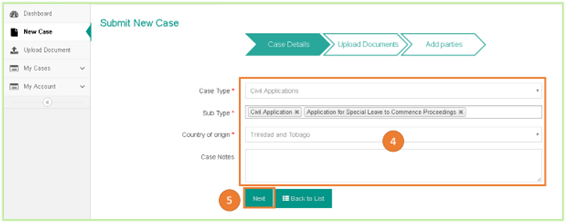
Step 6:
Click on “Add Files” button
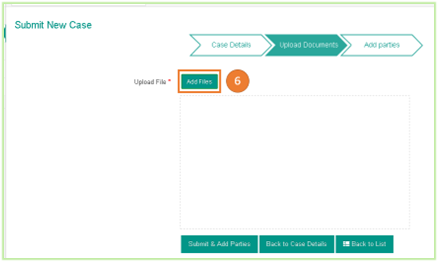
Step 7:
Select document type, attach document and click on “Add” button
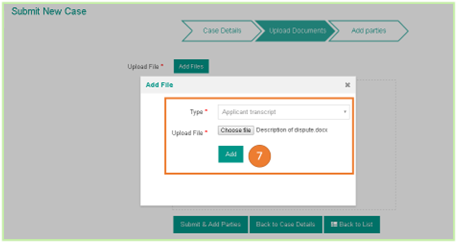
Step 8:
Once all the documents are added, click on “Submit & Add Parties” button to submit the case.

User can add one or more documents. All the added documents will be displayed in the highlighted area.
Step 9:
Go through the Agreement Terms and Conditions, check “Agree to Terms & Condition” check mark and click “Submit” button.
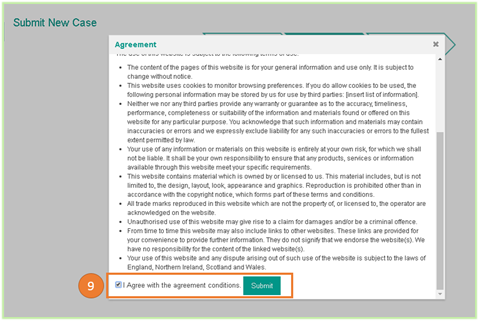
A case will be created and application will navigate to “Add Parties” screen.
User can add one or more documents. All the added documents will be displayed in the highlighted area.
A case will be created and application will navigate to “Add Parties” screen.
Step 10:
Add Parties to the case by clicking on “Add New Party” (In case party is not added to Folio E-Filing Portal) or “Add Existing Party” (In case party is already added to Folio E-Filing Portal)